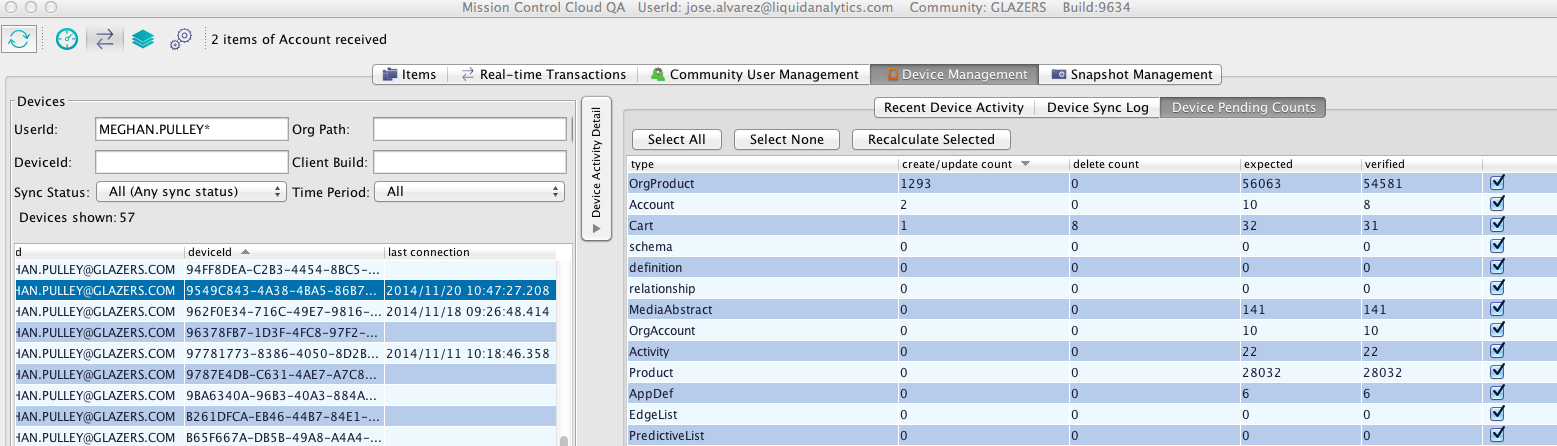Device Management
The device management section of MC looks at the individual devices that have registered against Liquid Decisions. It keeps track of the data being sent to each device as well as which user has which device. Since Liquid Decision support the same user on multiple devices, a unique Device ID is assigned to each registration and can be found in the Liquid Decisions app under Connection Info under the i button. You will need the first 5 characters that are bolded.
You access the device management section by clicking the section called Device Management

Finding the Information
MC has the ability to find devices by
By UserID
- DeviceId
- OrgPath
- Client Build
- Time Period
- Synch Status
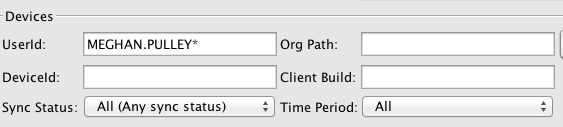
Once you have the user and DeviceId you want to view, click on that row to highlight it. You can scroll to the right and will see more information about the device. You can see:
- Last Connection - last time the device connected to the LD Server
- Last Transaction - last time the device sent a transaction to the LD Server
- Expected Item Count - total amount of records the device should have
- Verified Item Count - total amount of records verified on the device
- % out of synch - the percentage of data that is not in synch
- Pending Updates - total number of records waiting to be updated on device
- Pending Deletes - total number of deletes waiting to be deleted on the device
- Registration Time - the date/time of the device registration
- Hardware Name - the name of the hardware of the device
- Hardware ID - the hardware ID of the device
- Application - the name of the application the device is communicating with
- Client Build - the build version on the device
- Version - version number
- Synch Enabled - If synch is enable or disable for this device
- Last Manifest Consistency Check - the last time the device did a manifest consistency check
- Last Client Manifest Recon - last time the device manifest was reconciled
- Device Notification Token
- Resource Name
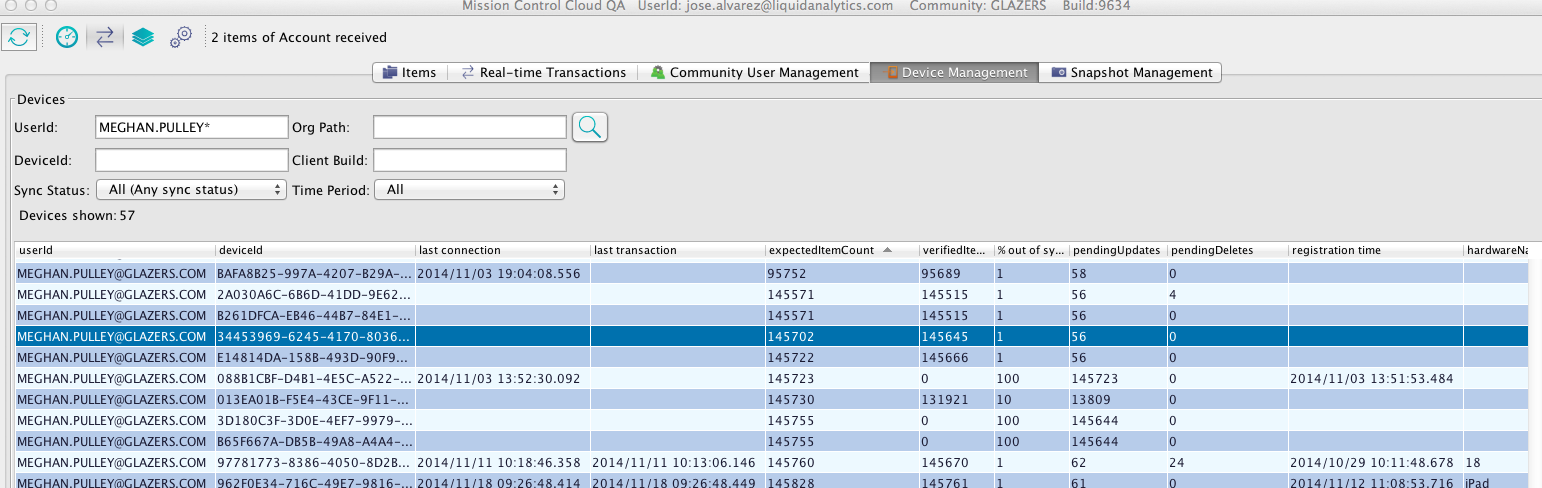
Exporting Device Information
You can use the data in MC to extract the information to answer certain questions. One of the most asked question is which users are not using the latest build of LD. To answer this question.
- Go to Device Management.
- Sort the list of Devices by userId by Clicking on the UserId column.
- Then, using your mouse, highlight all of the device records by holding the mouse and scolling down the list.
- When you reach the end, do a ctrl-copy
- Open an excel empty sheet and paste this into the sheet.
- You only need three columns the userId, HardwareName, and the client Build #
- Re-sort the column to sort by UserID, HardwareName, and descending client build in Excel.
- Remove duplicates that have the same UserID and HardwareName (Data, then Remove Duplicate Option)
- This will leave you with the last registration for each user and ipad.
- Filter out the records that have the current build.
- This is your list of who is not on the latest build. Be sure to take note that it may be a test/training ipad. So make sure the hardware is the actual user's device.
Device Activity Detail
MC allows you to view the actual data that is being sent to the device by item type. This allows you to see if the device is connecting to the server and what data is still pending to send.
To view this information expand the Device Activity Detail button on the right-hand side of MC.

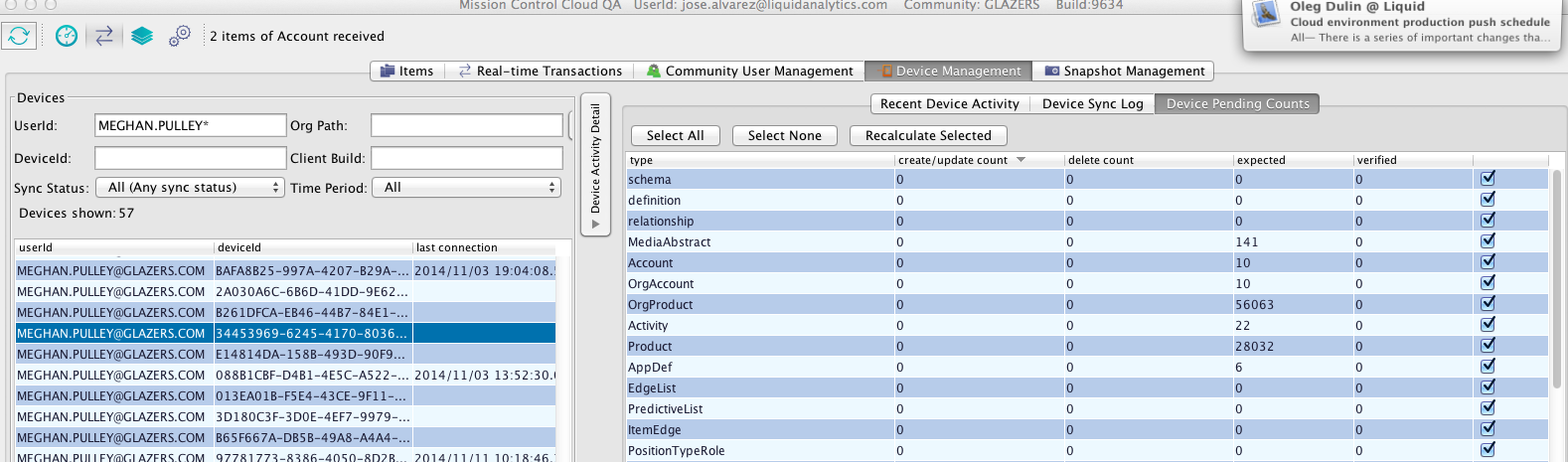
You have the option of viewing
- Recent Device Activity - allows you to see the different synch times with start and stop times as well as how long it takes
- You can change the date and time ranges to narrow the data to a specific window of time
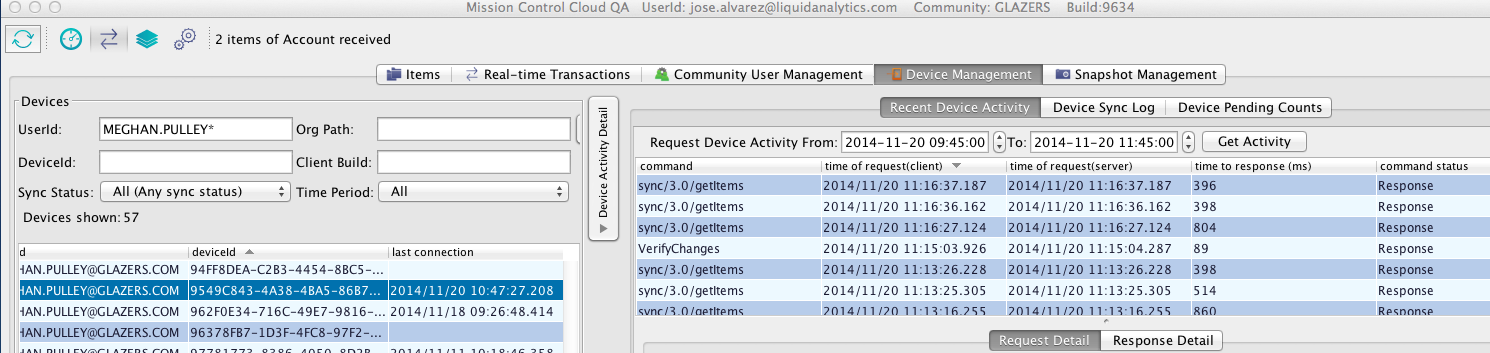
- Device Sync Log - allows you to see what item type is being sent and the status. Narrow the time window you want to see and then click Get Synch Log
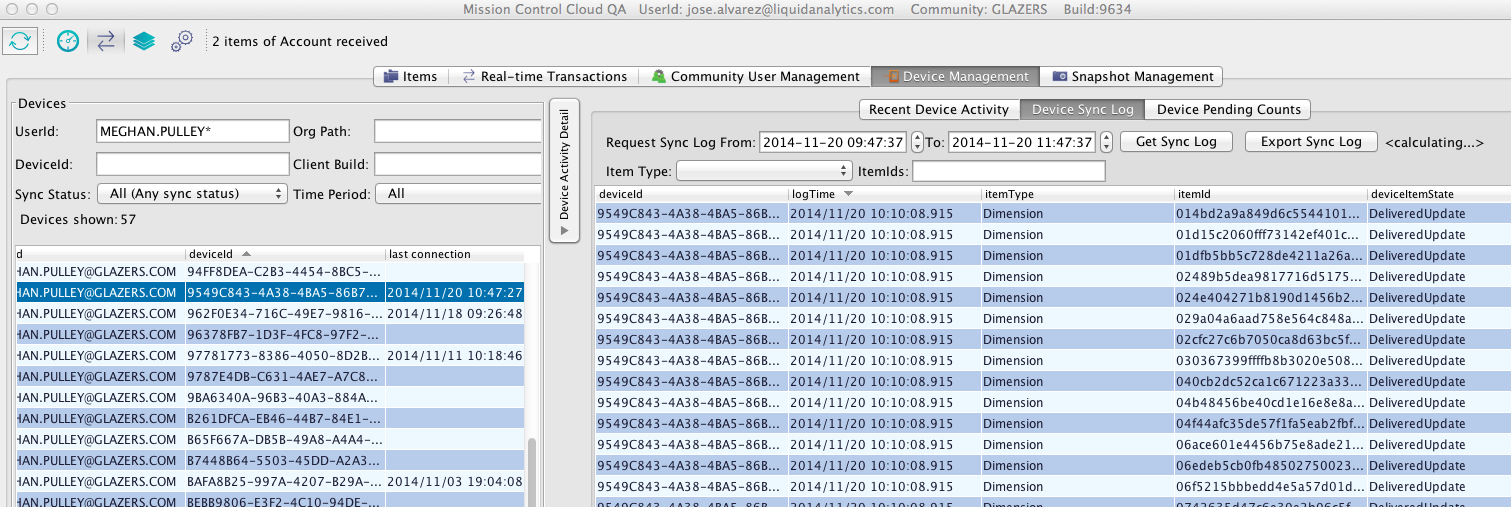
- Device Pending Counts - Allows you to see what item types are pending and how many. Click on Recalculate Selected and it will display the latest pending items, if any
- You can see pending updates and deletes